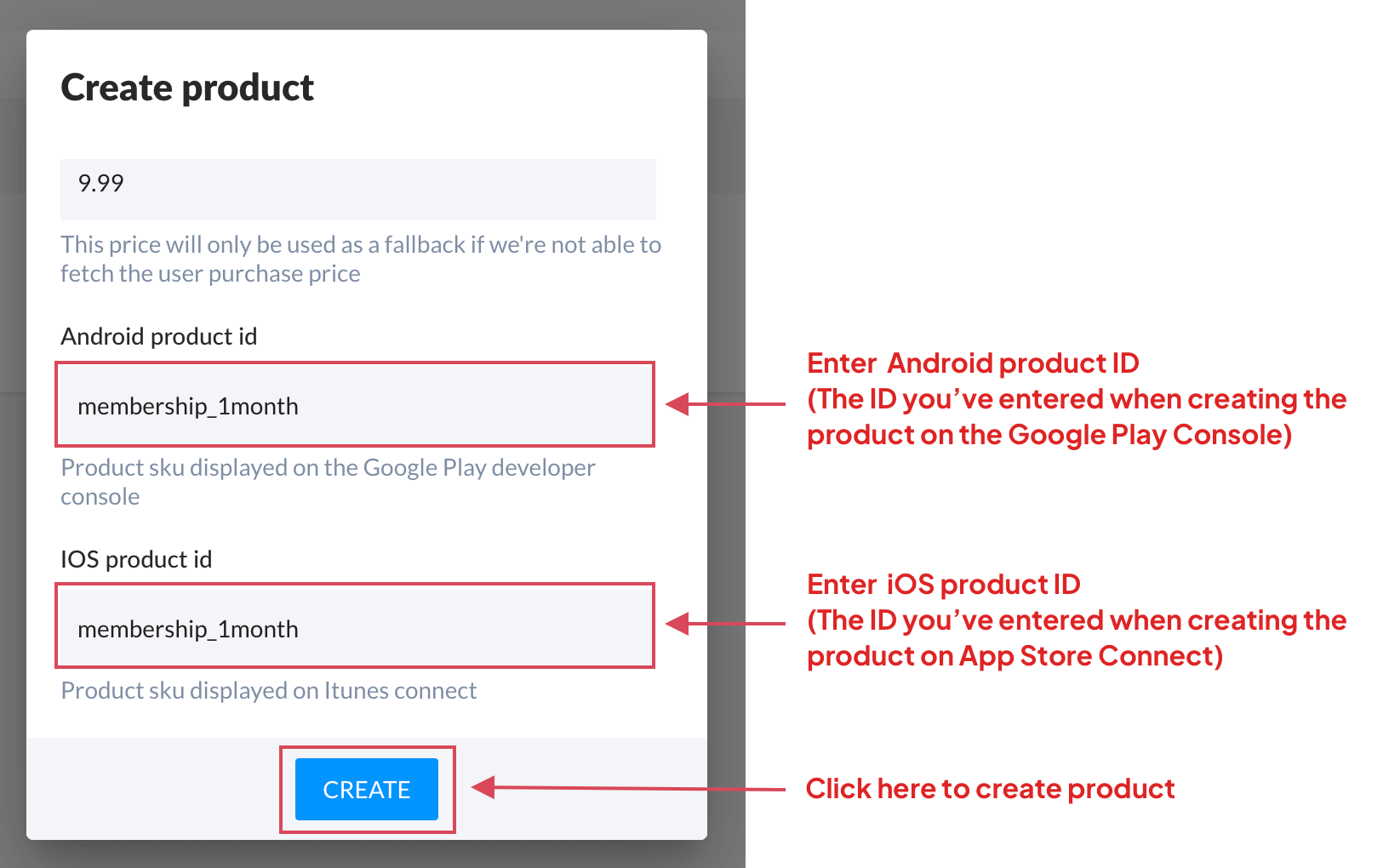Create Product
Every product you have for sale must be created on the IAPHUB dashboard, the Google Play Console (if you have an Android app) and App Store connect (if you have an iOS app).
Create product on App Store Connect
Depending on the product type you're looking to create, take a look at the following guides:
- Create an auto-renewable subscription on App Store Connect
- Create a consumable on App Store Connect
Create product on the Google Play Console
Depending on the product type you're looking to create, take a look at the following guides:
- Create an auto-renewable subscription on the Google Play Console
- Create a consumable on the Google Play Console
Create product on the IAPHUB dashboard
Go to the products page and click on the "three dots" icon to open the menu.
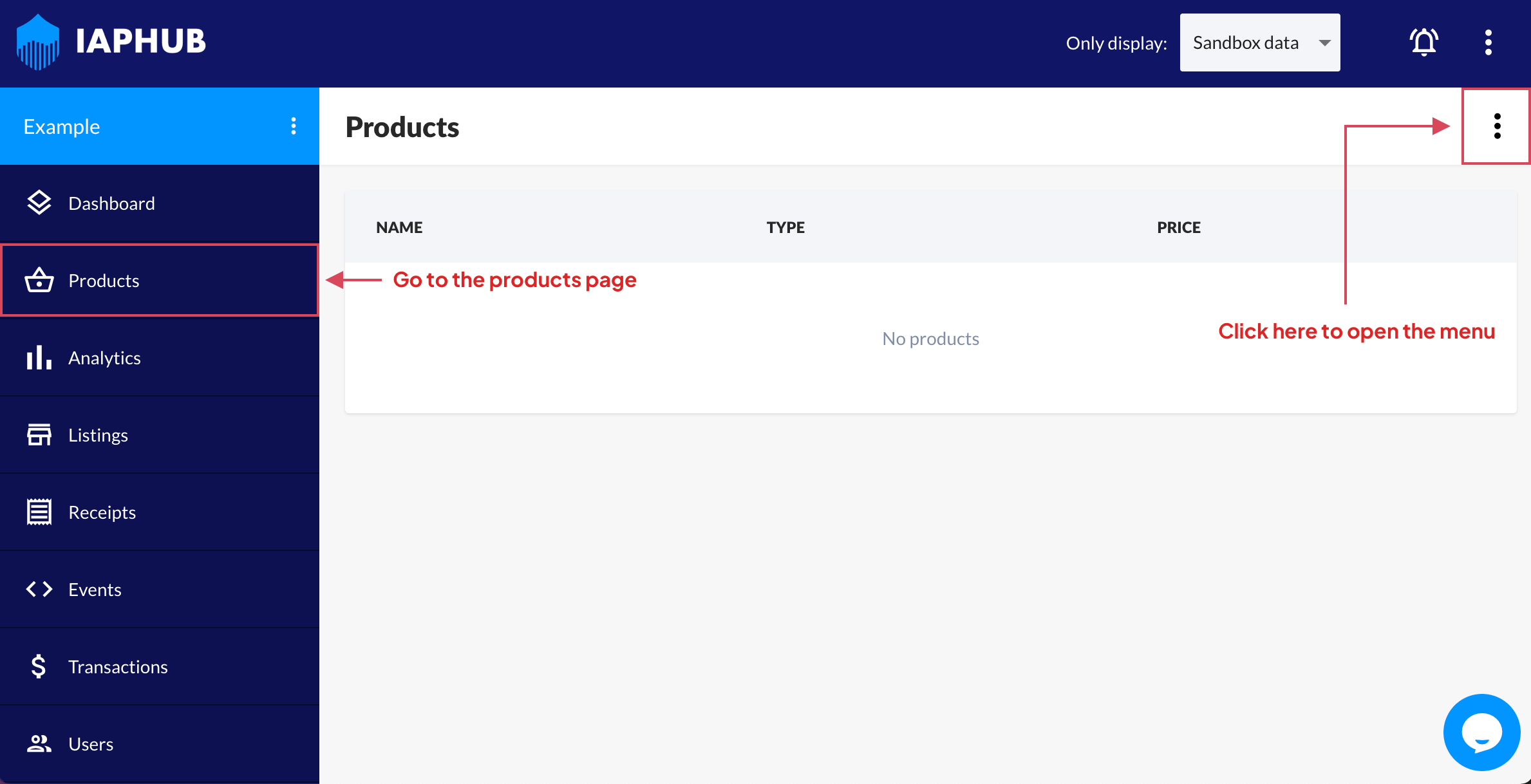
If you're creating a subscription and you don't already have a subscription group, you should create a group (more information about subscription groups here).
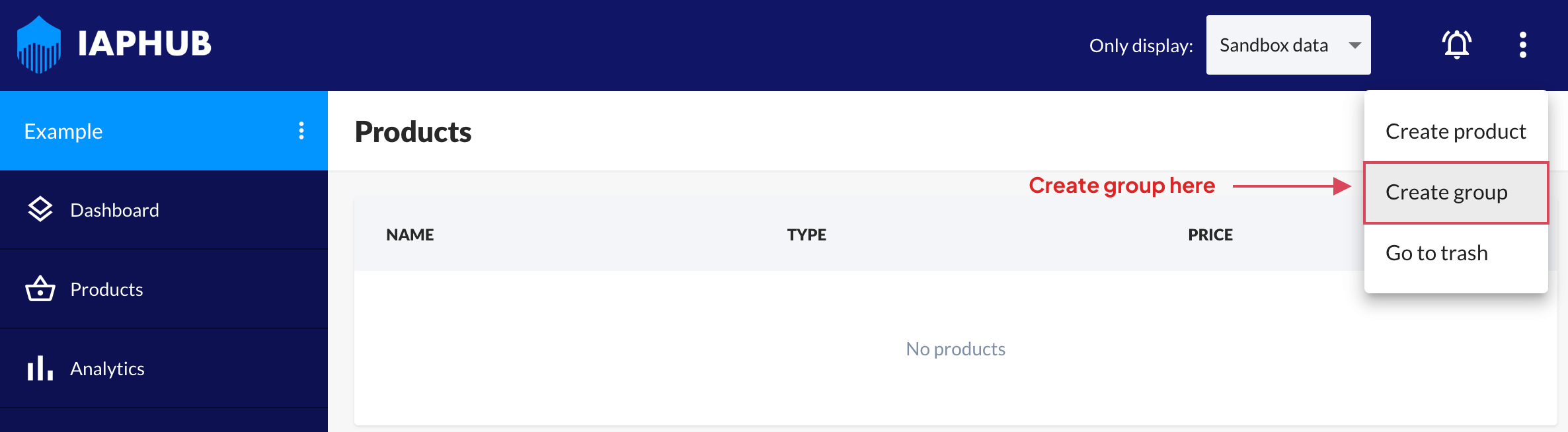
Enter your group name, don't worry you can still edit it later if needed.
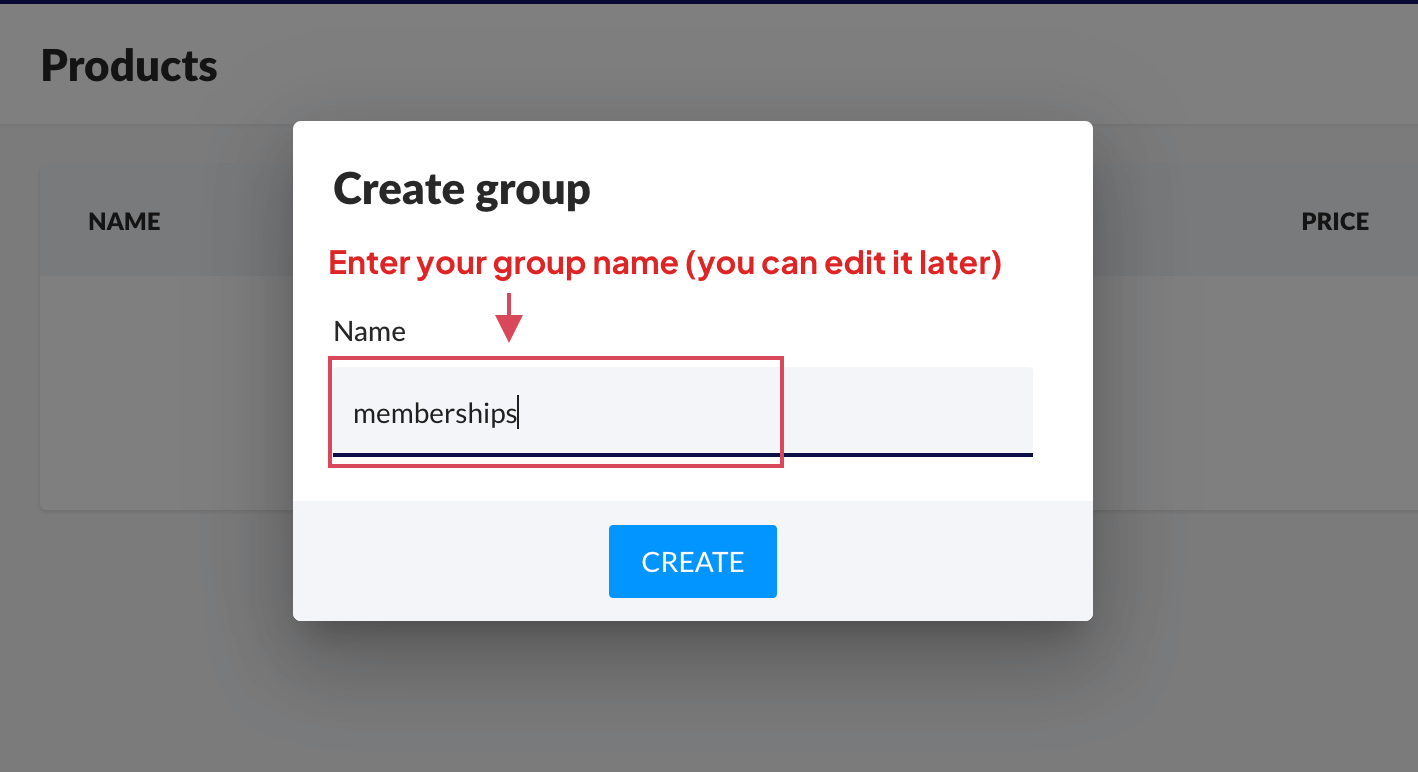
Open the menu and click on the link to create a product.
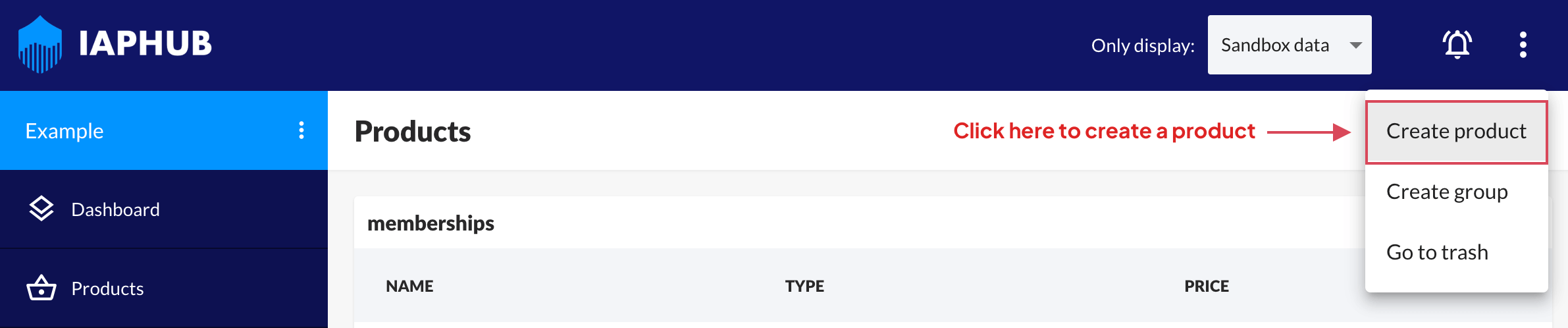
Enter your product name, type and group (group only required for subscriptions).
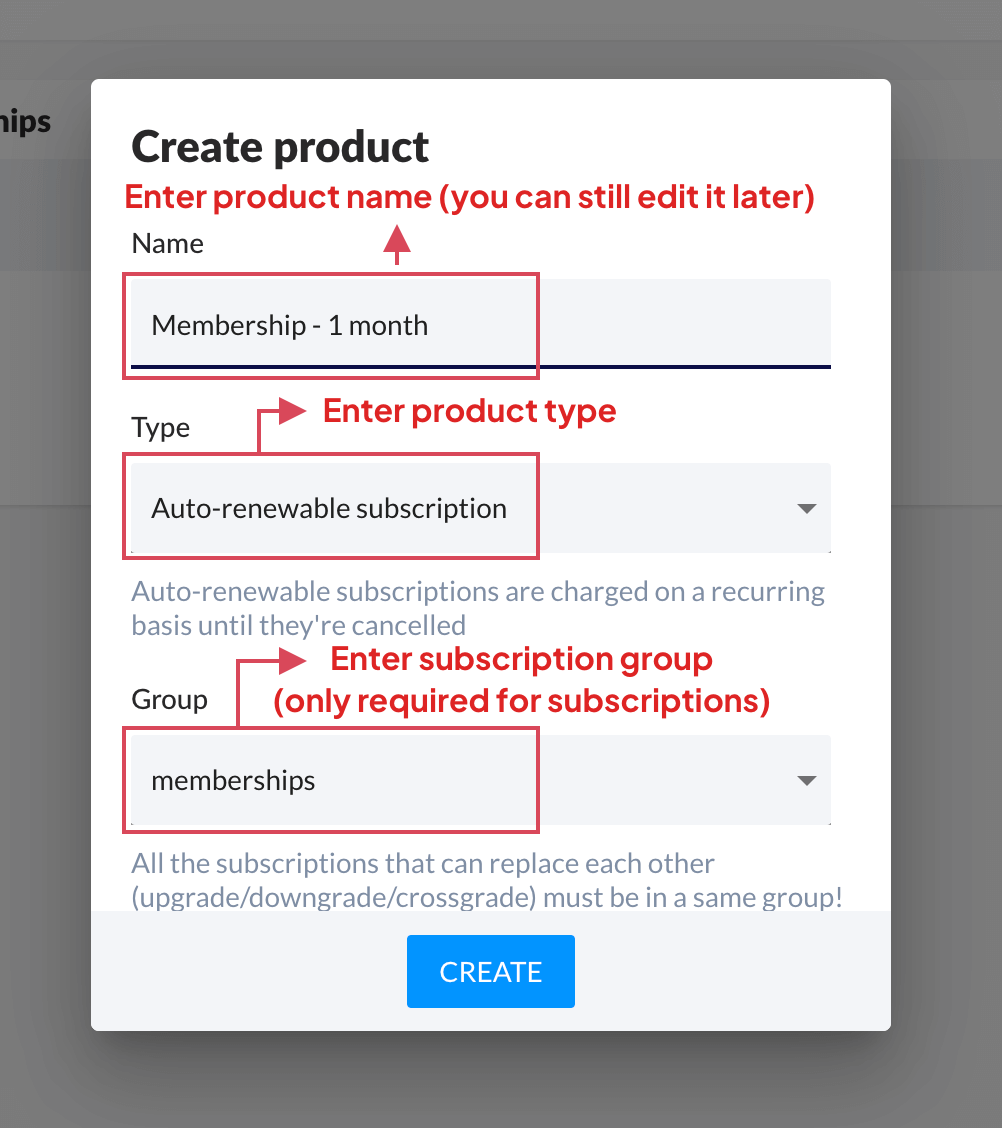
For subscriptions only: enter the subscription duration and the introductory offer (if you have one). If you have multiple introductory offers on Android, simply enter the first one.
Enter the product default price, this price would only be used as a fallback in the unlikely event we cannot detect the purchase price.
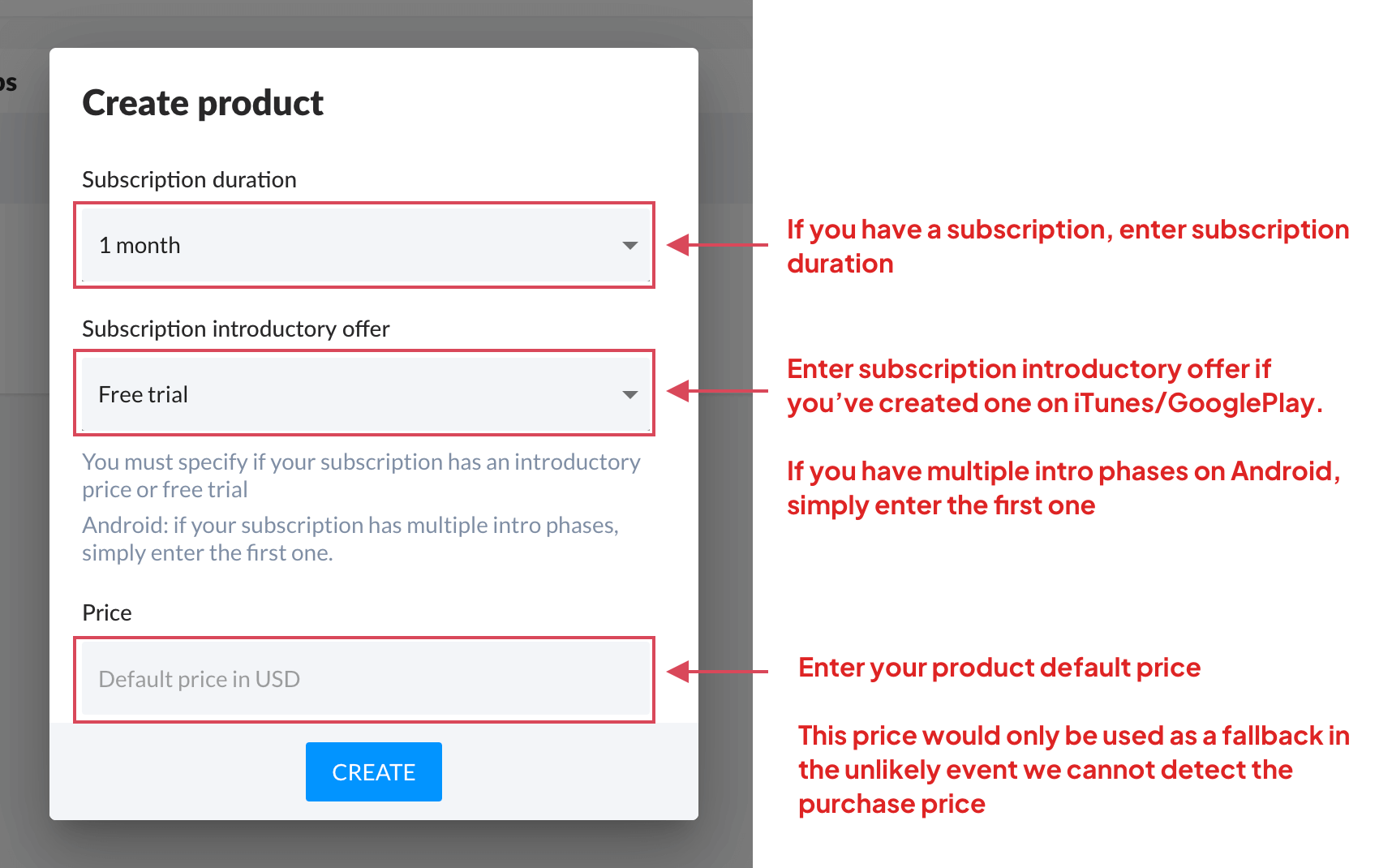
Enter the Android product ID (if you have an Android app), it is the ID you've entered when creating the product on the Google Play Console.
Enter the iOS product ID (if you have an iOS app), it is the ID you've entered when creating the product on App Store Connect.
When you're done, click on the Create button to create the product.