Configure Sandbox Testing
Configuring your Android app to enable sandbox testing can sometimes be a daunting task.
But no worry, we listed below all the steps required to make it work!
Google Play Console
You must have an active account on the Google Play Console.
If you're already enrolled, ensure your subscription isn't expired (it must be renewed annually).
Add Testing Account
You'll need to add the primary Google account associated with the Android device you're using for testing. This is the email you used when you first logged in on your Android device. Please note that the only way to change the primary account is by performing a factory reset.
To do this, navigate to your Google Play console.
Then go to Setup > License Testing and add your email address in the text input.
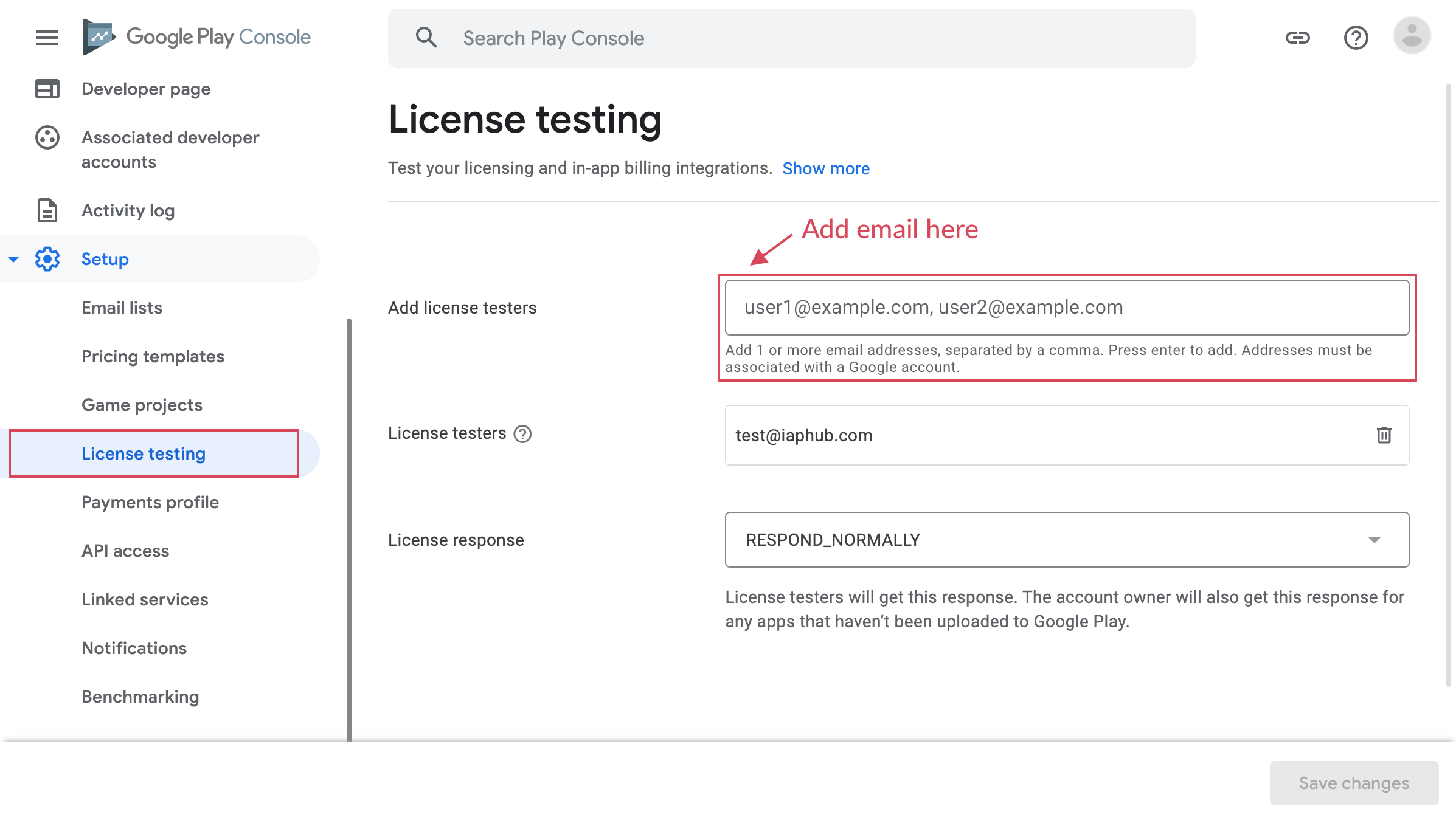
Publish App in Testing Track
You'll need to publish at least one signed version of your app in a testing track.
In the example below, we're publishing the app in a Closed Testing track, but it can also be published in the Internal Testing track.
To do this, go to the Google Play console in Release > Testing > Closed testing (or Internal testing).
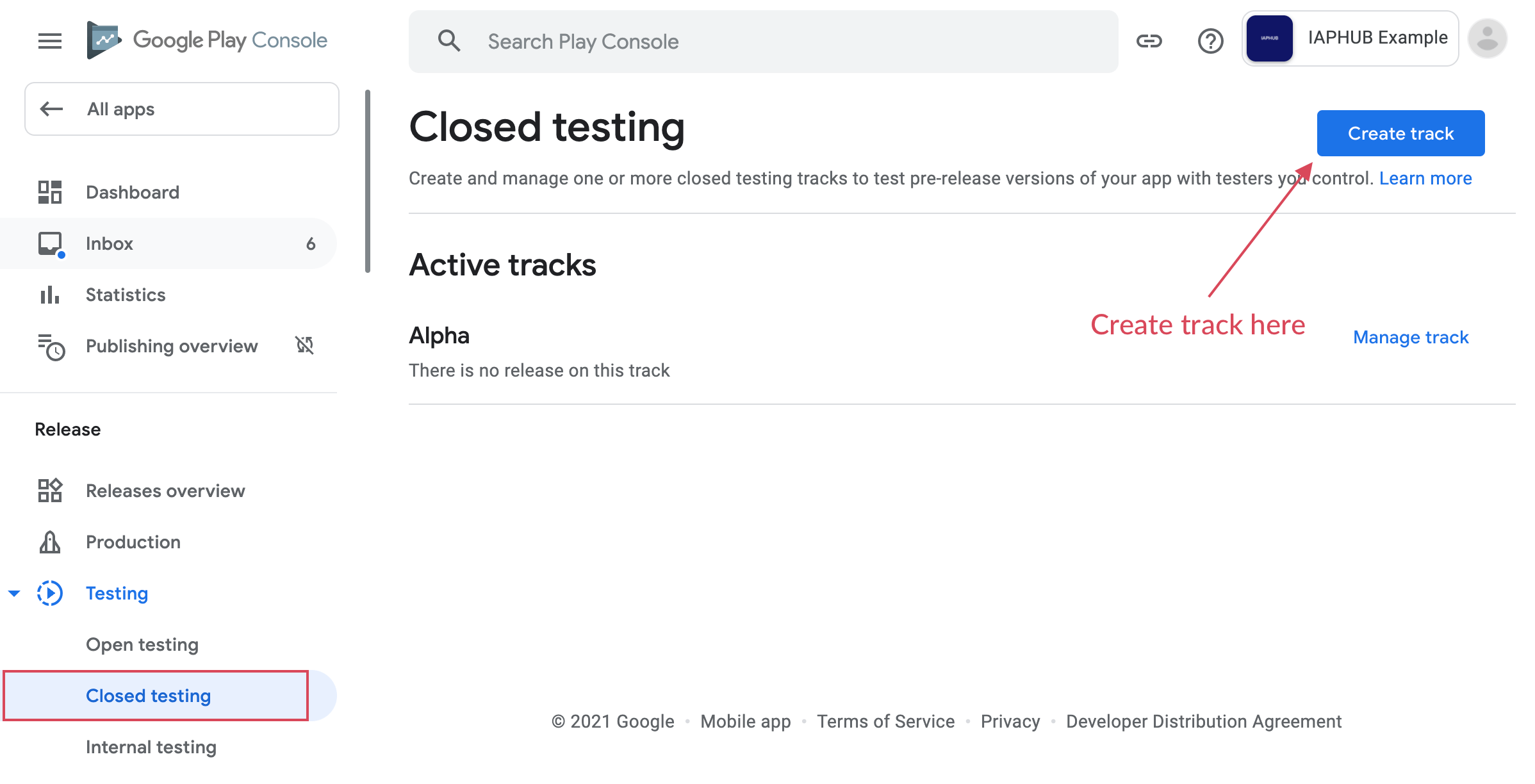
Create List of Testers
After creating the closed track, you'll have the option to create a list of testers.
Create an email list by clicking on the provided link.
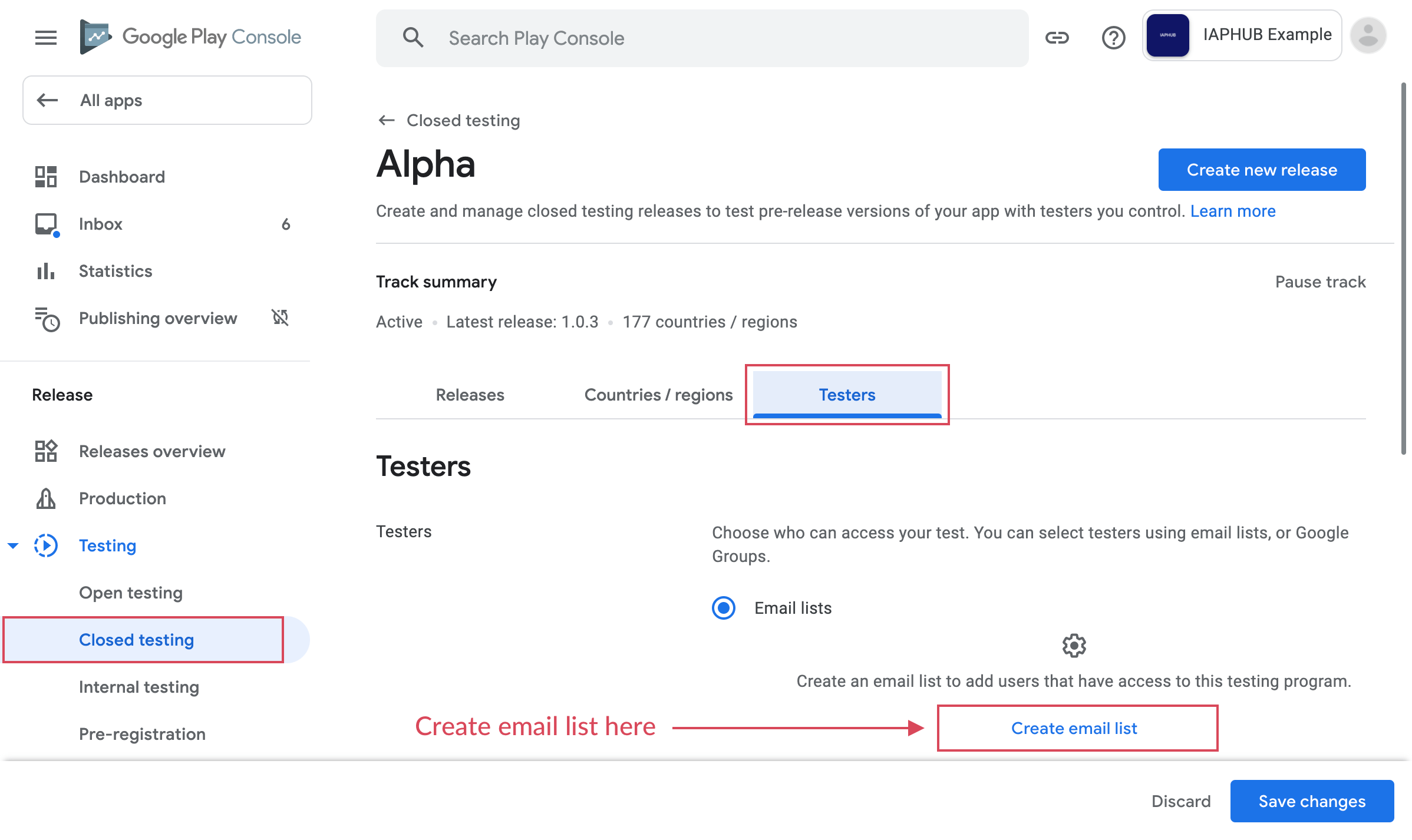
A modal will appear; add the email account of the phone you're using for testing and press ENTER.
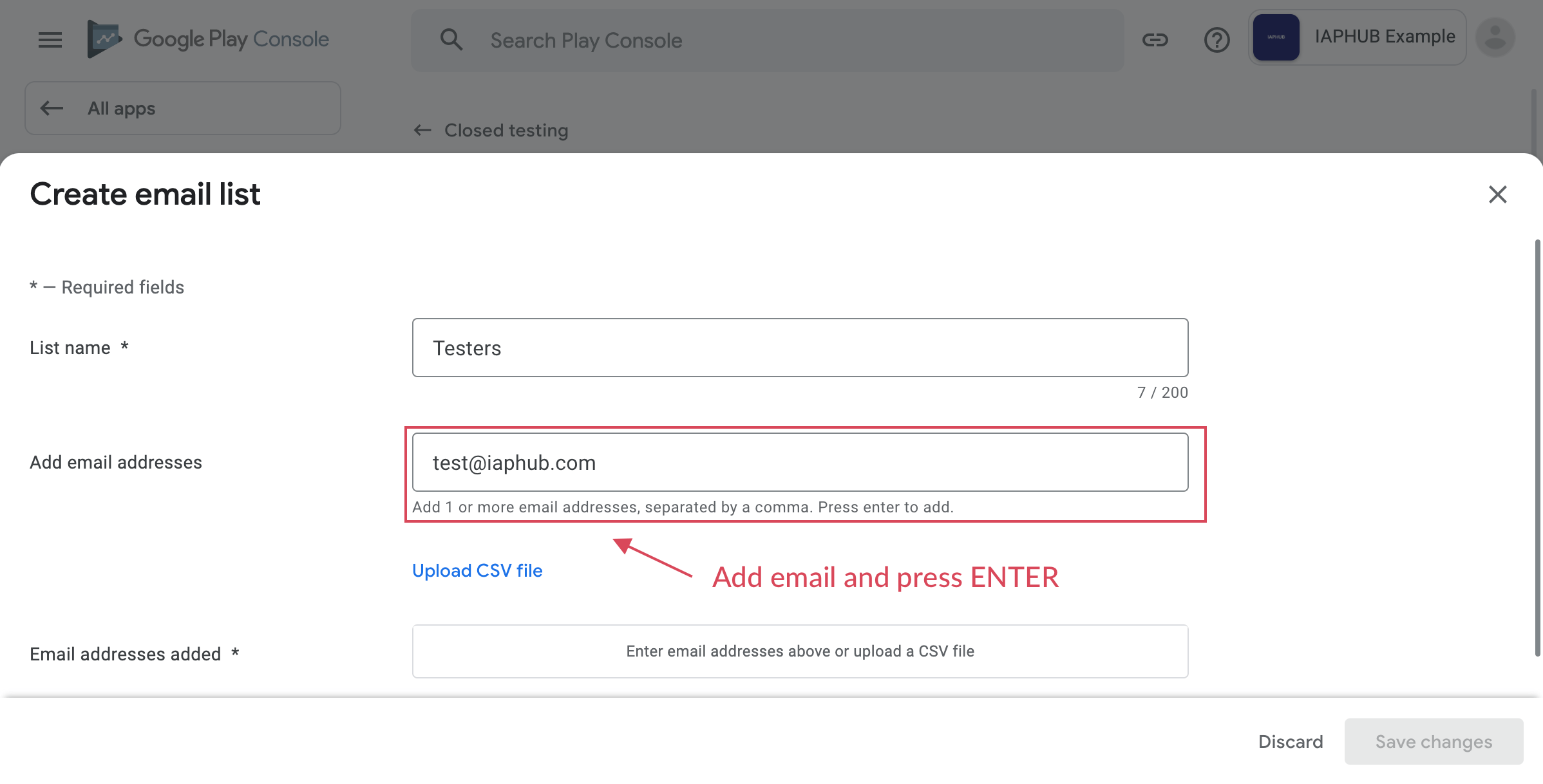
Join the Testing
To join the testing, open the opt-in URL from the device you're using for testing (you can send the link to your device via email, for example). After opening the link on the device, click on the Become a tester button.
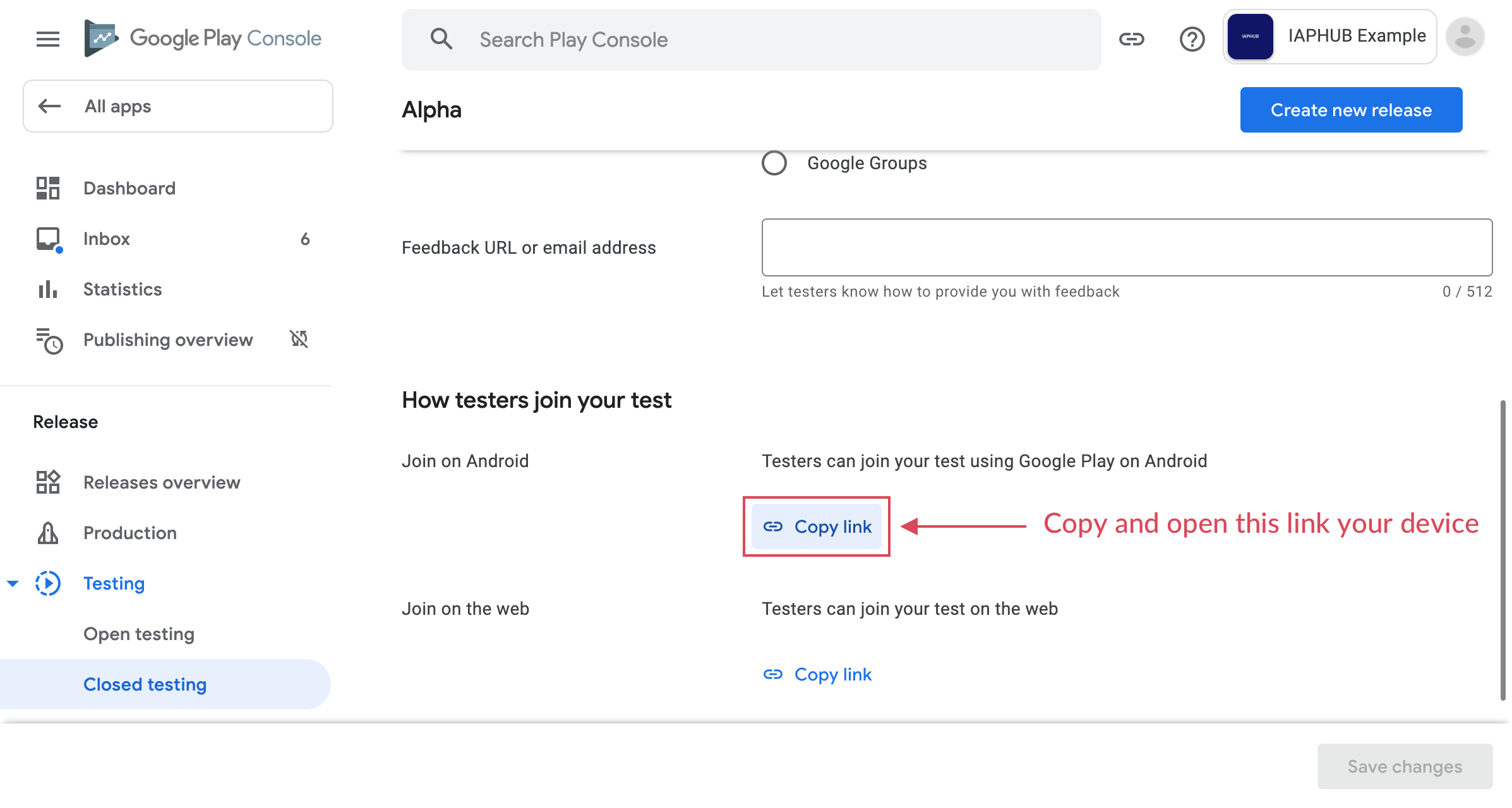
Upload signed APK to the closed track
Generate a signed APK or use Android App Bundle to upload your app to the closed track you created earlier.
Rolling out the release isn't necessary; simply upload your app. Once your release is approved and available to the selected users, sandbox testing should work.
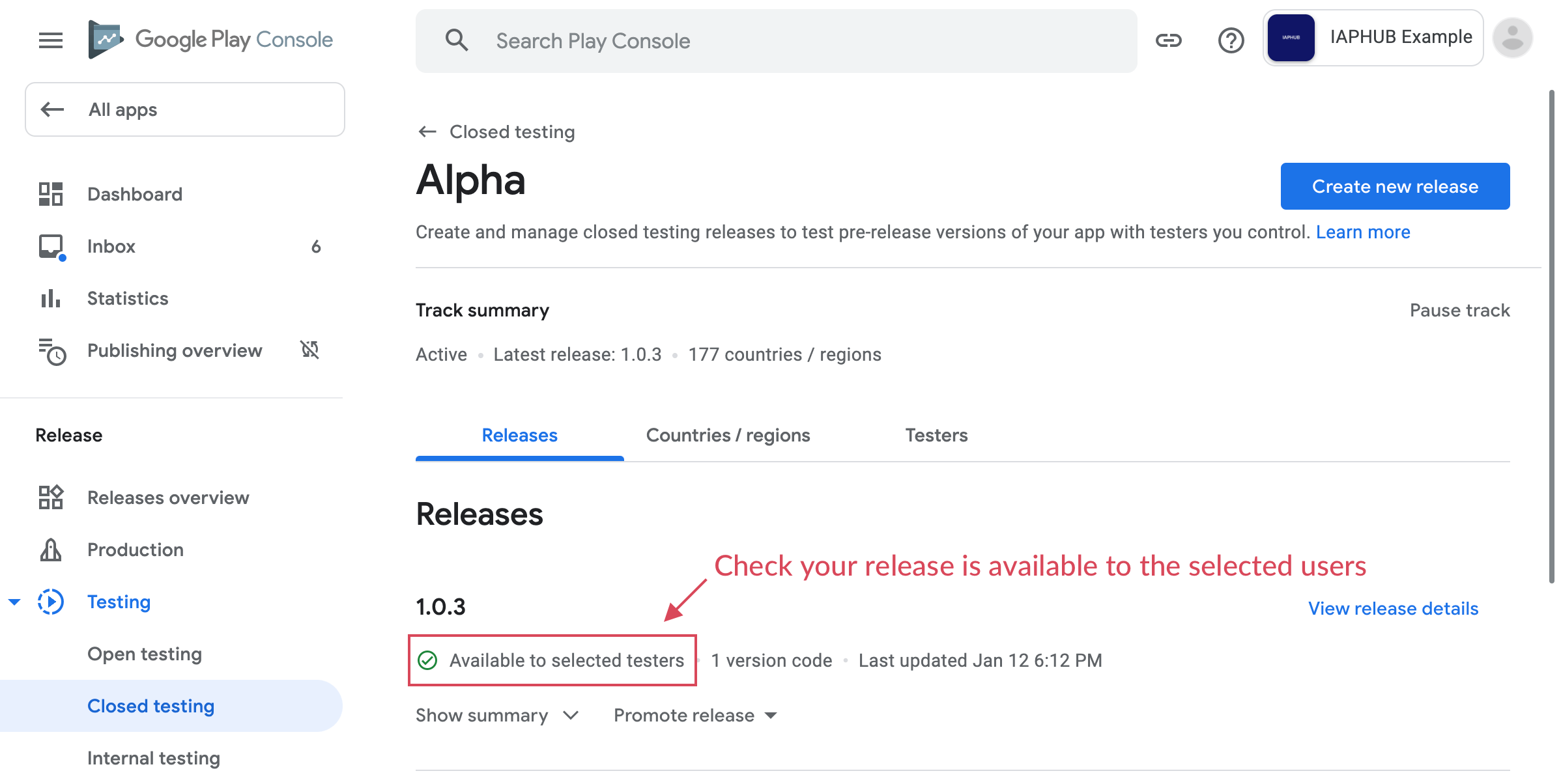
Finally
Build and run your app on the device you're using for testing; there's no need to use the signed APK you uploaded. If configured properly, you should be able to load and purchase your products.
When starting a purchase, you should see: This is a test order; you will not be charged.
For more information, please refer to the official Google Play documentation.