Configure Google Play API
Configure the Google Play API of your app in order to allow IAPHUB to process your transactions on the Play Store.
1. Enable the Google Play Android Developer API
1.1. Go to the Google Play Android Developer API page
1.2. Select a project in the topbar. If you don't have a project for your app yet, create one by clicking on 'New project'.
1.3 Once your project is selected, go to the Google Play Android Developer API page and click on 'Enable'. If the API is already enabled, the button will display 'Manage' so there's no need to take any further action.
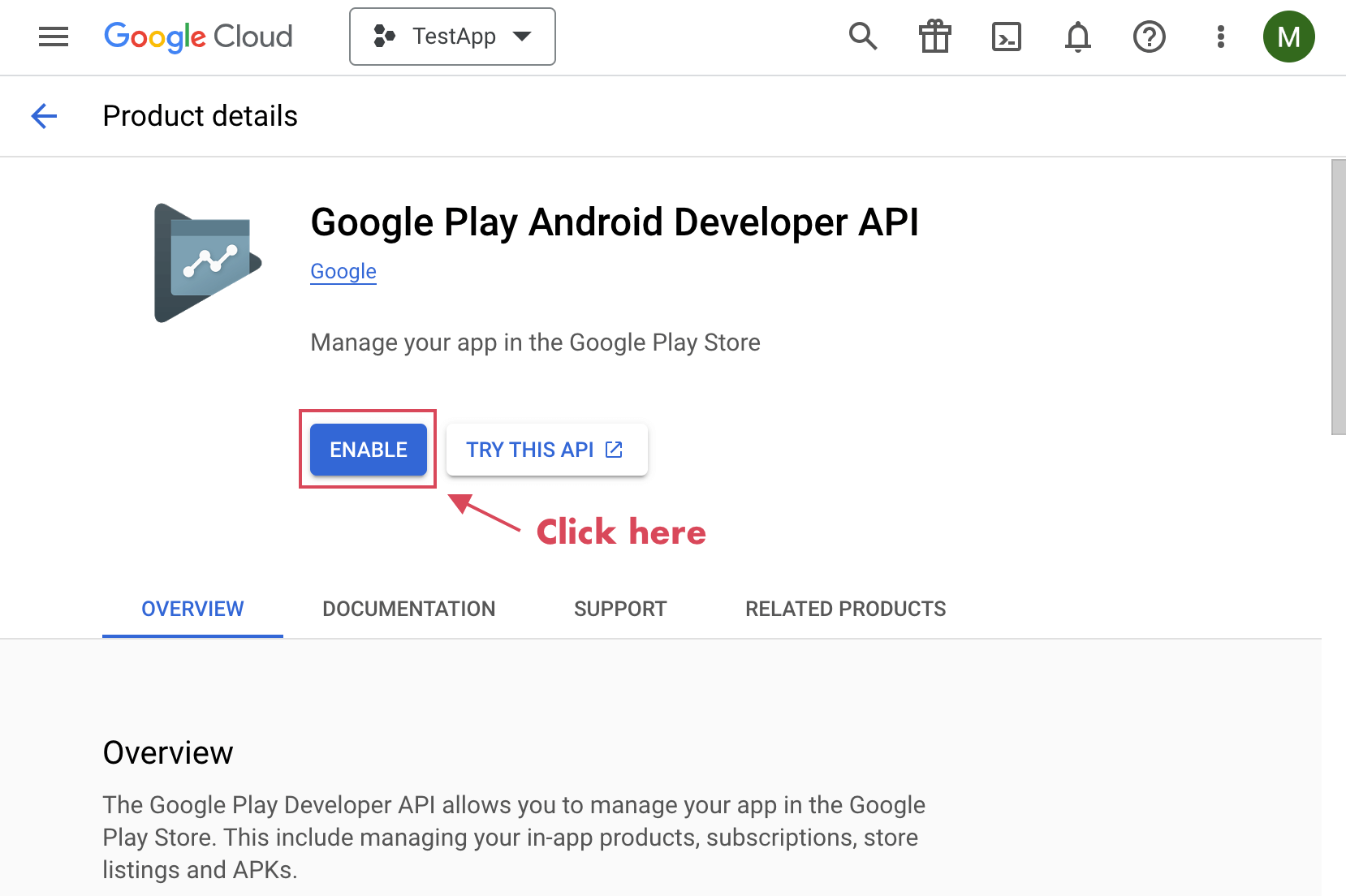
2. Configure Google Cloud Platform
2.1. Go to the Service accounts page of your project and click on the button to create a service account. Make sure the correct project is selected.
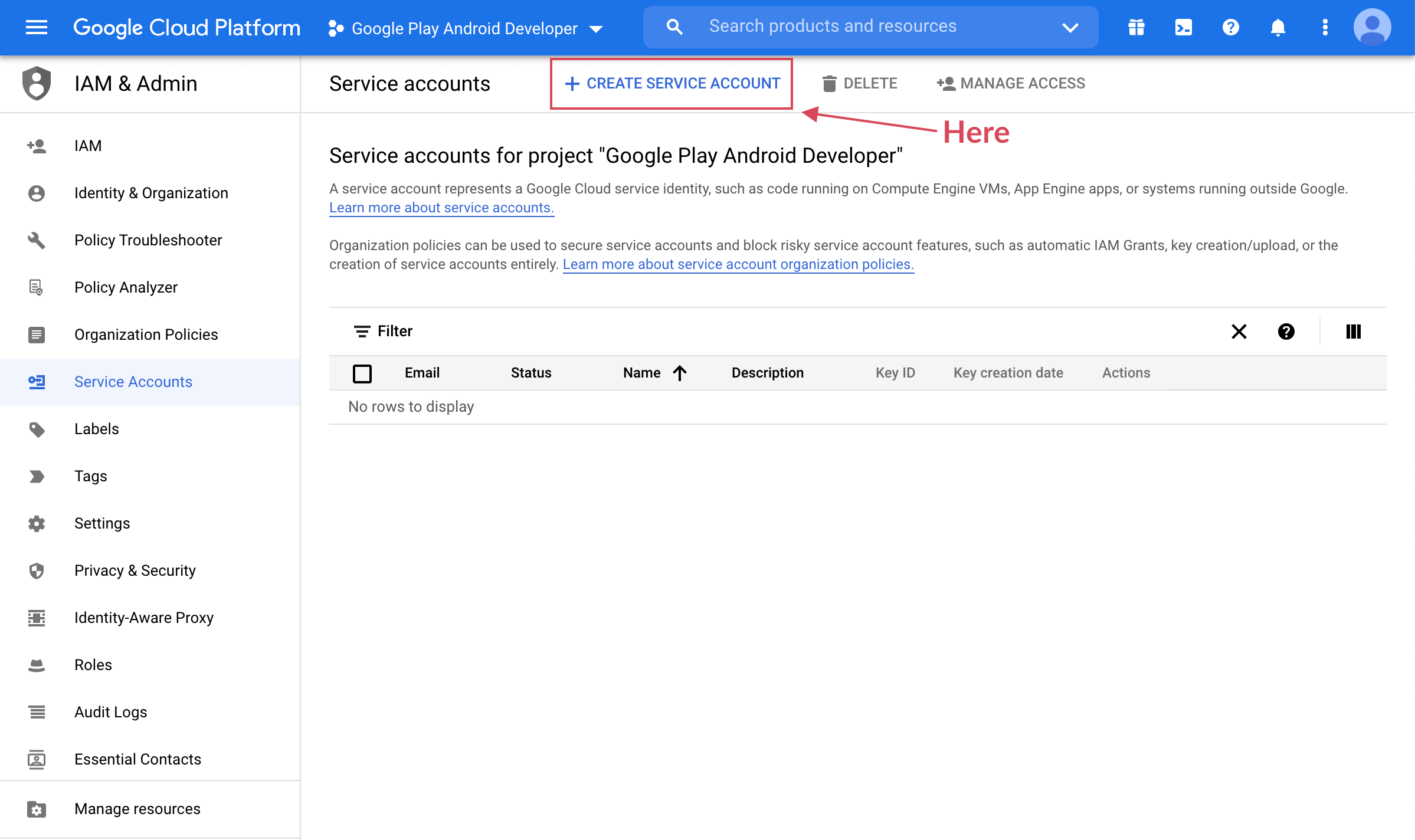
2.2. Enter service account name and description and click on the create button
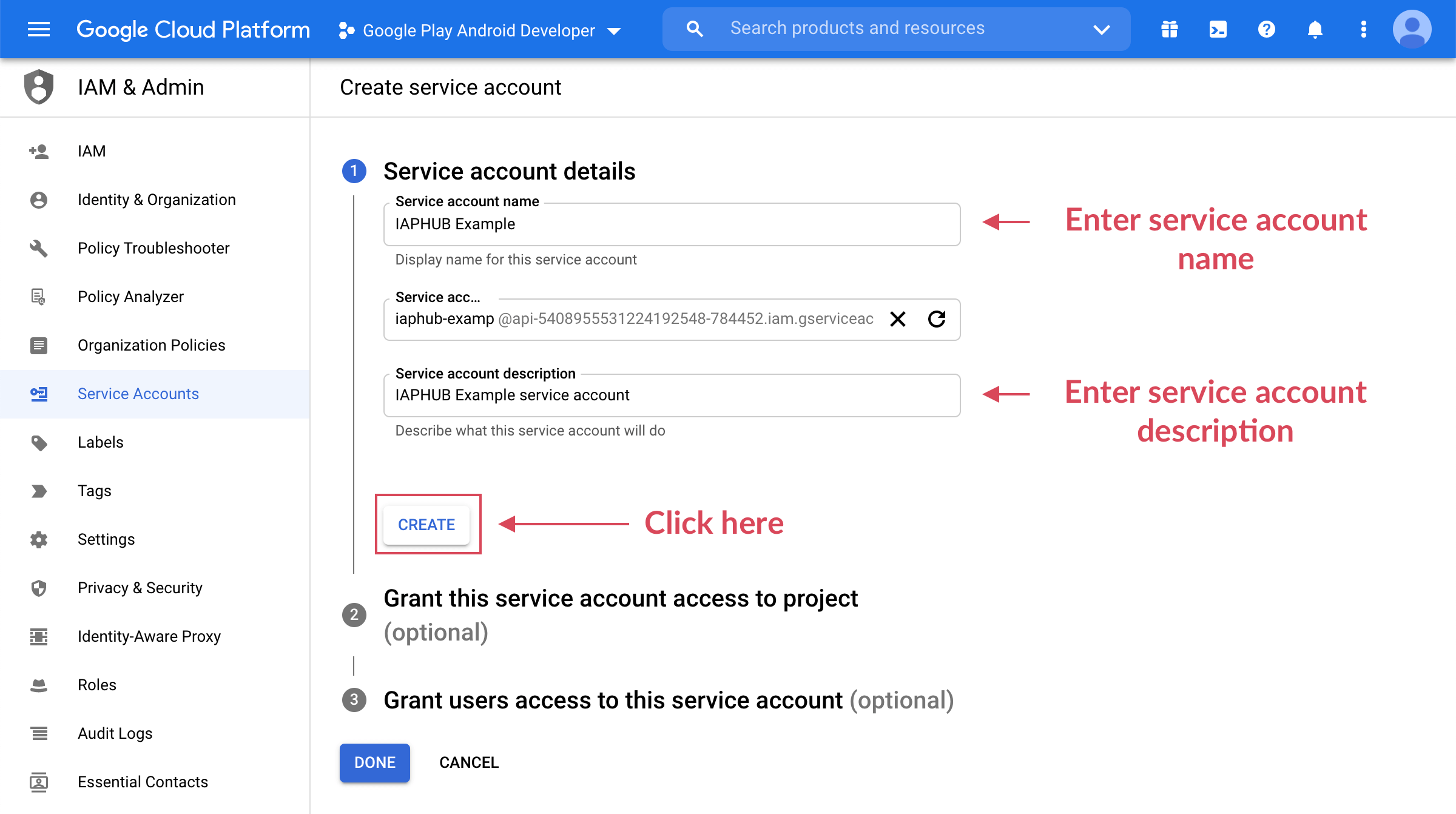
2.3. Select the roles 'Pub/Sub Admin' and 'Monitoring Viewer' and click 'Done'
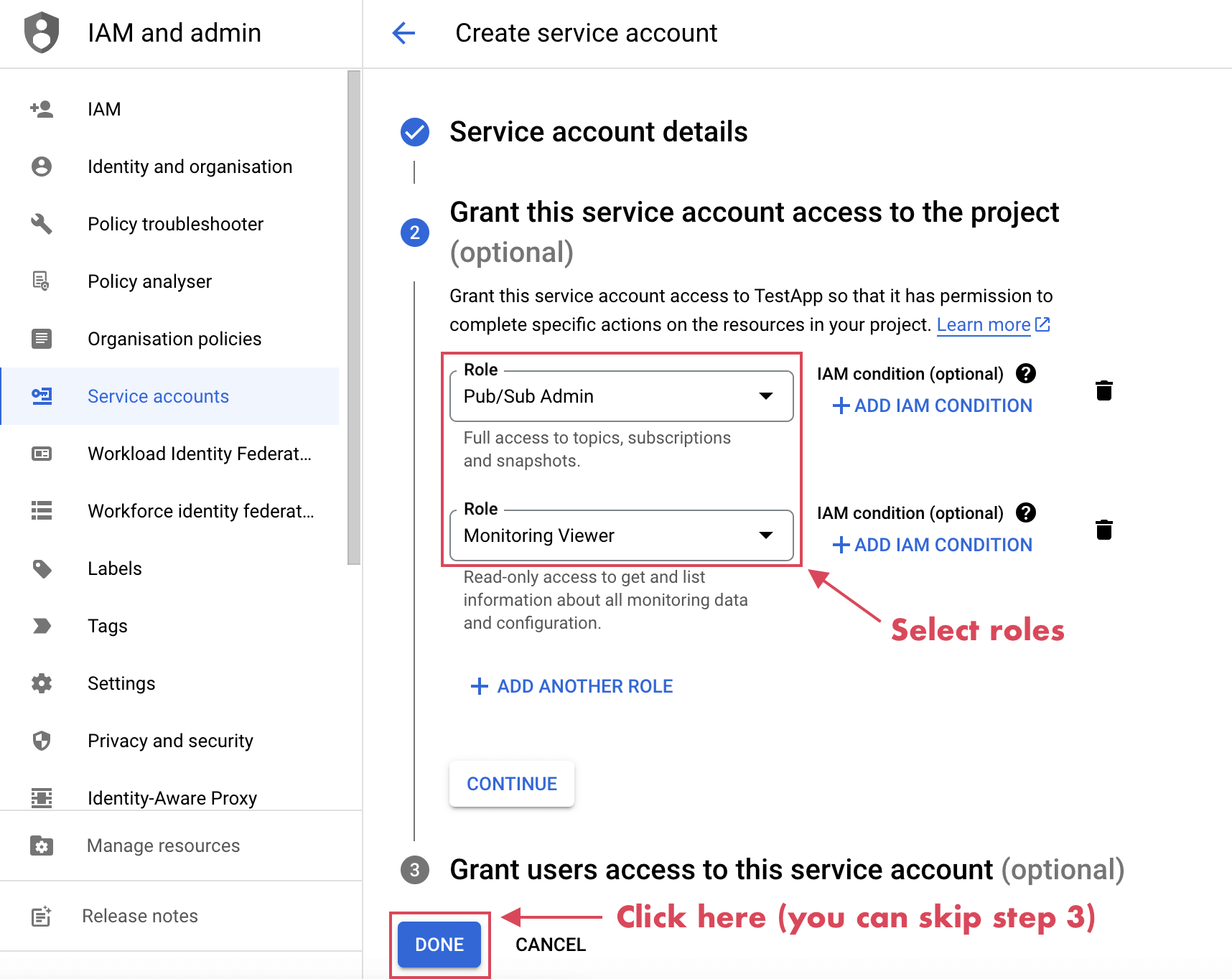
2.4. Open the actions menu and click on Manage keys
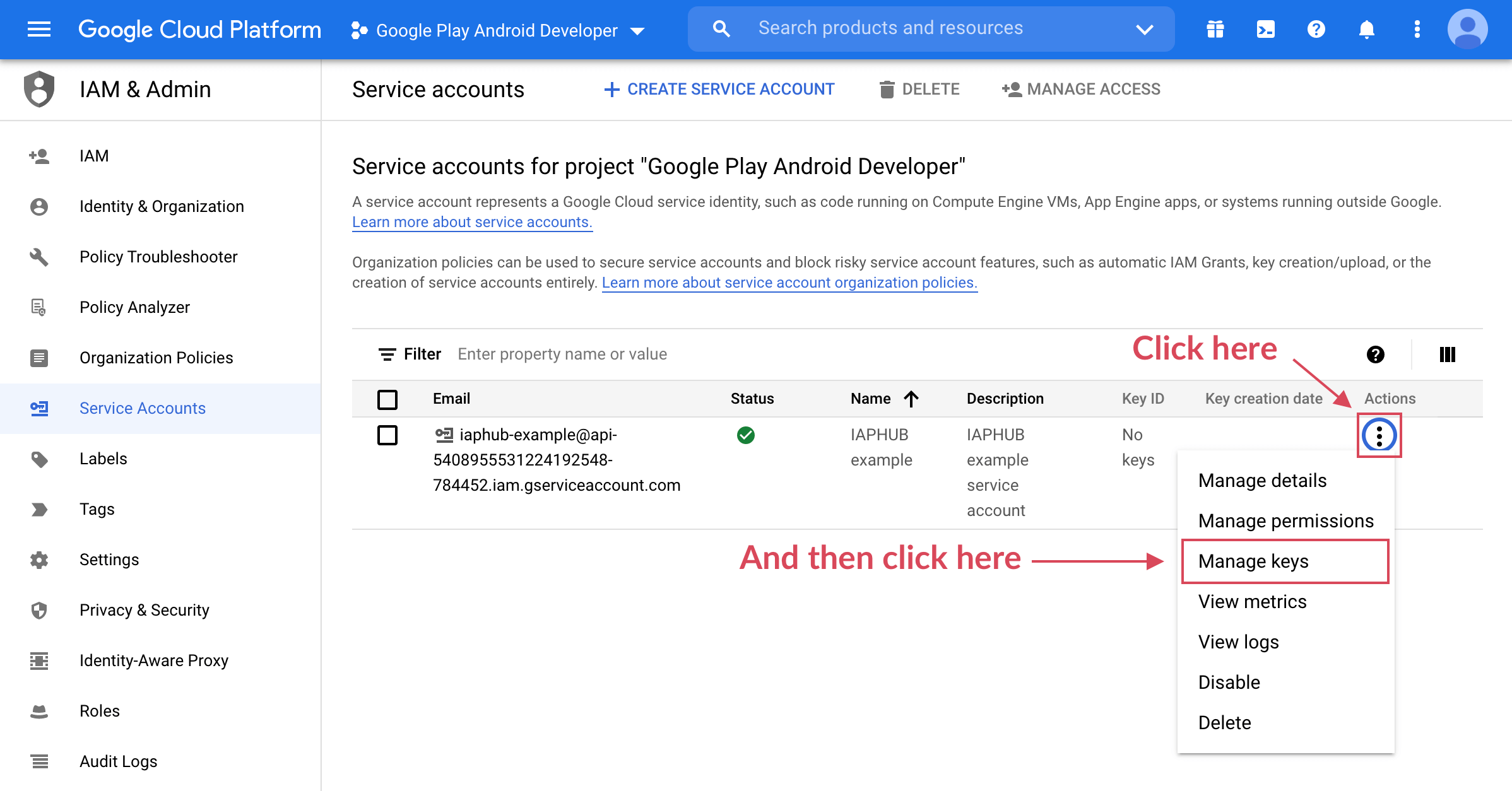
2.5. Click on 'Add Key' and then click on 'Create new key'
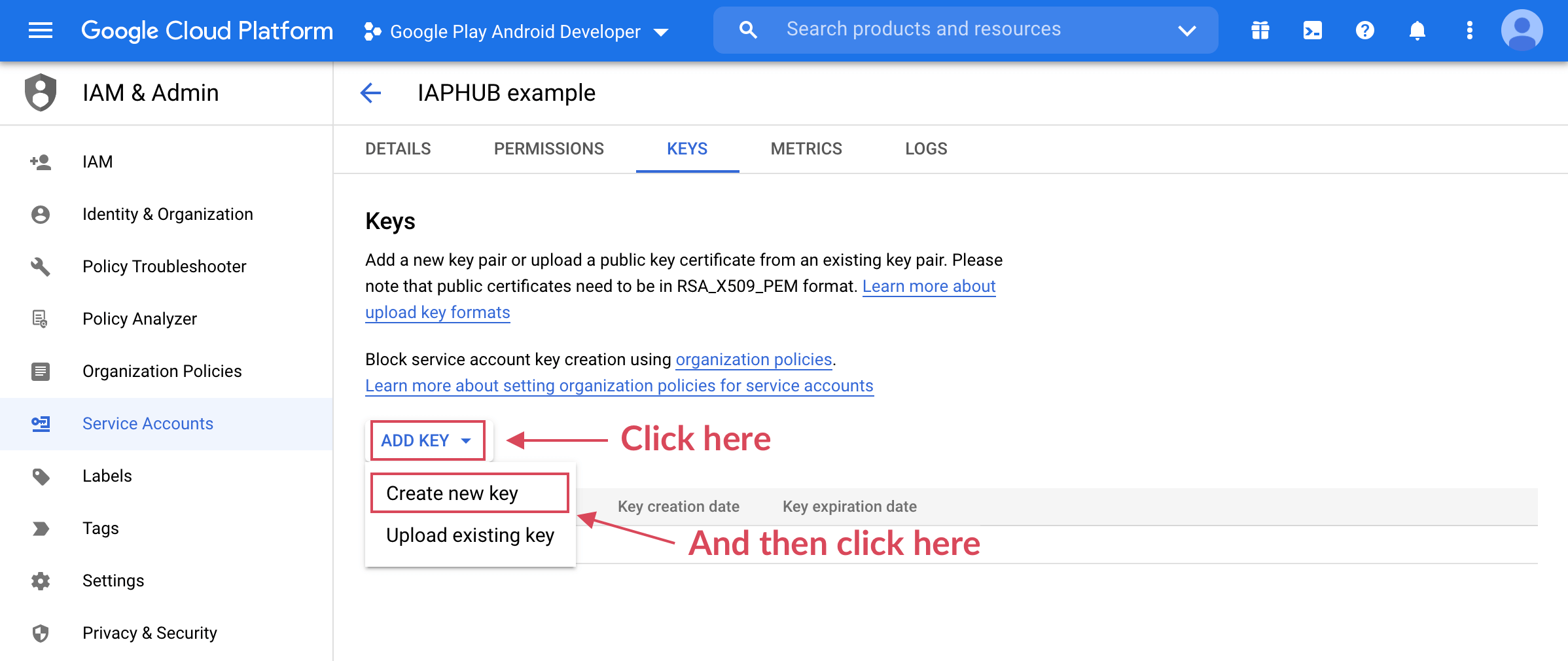
2.6. Select JSON and click on 'Create'
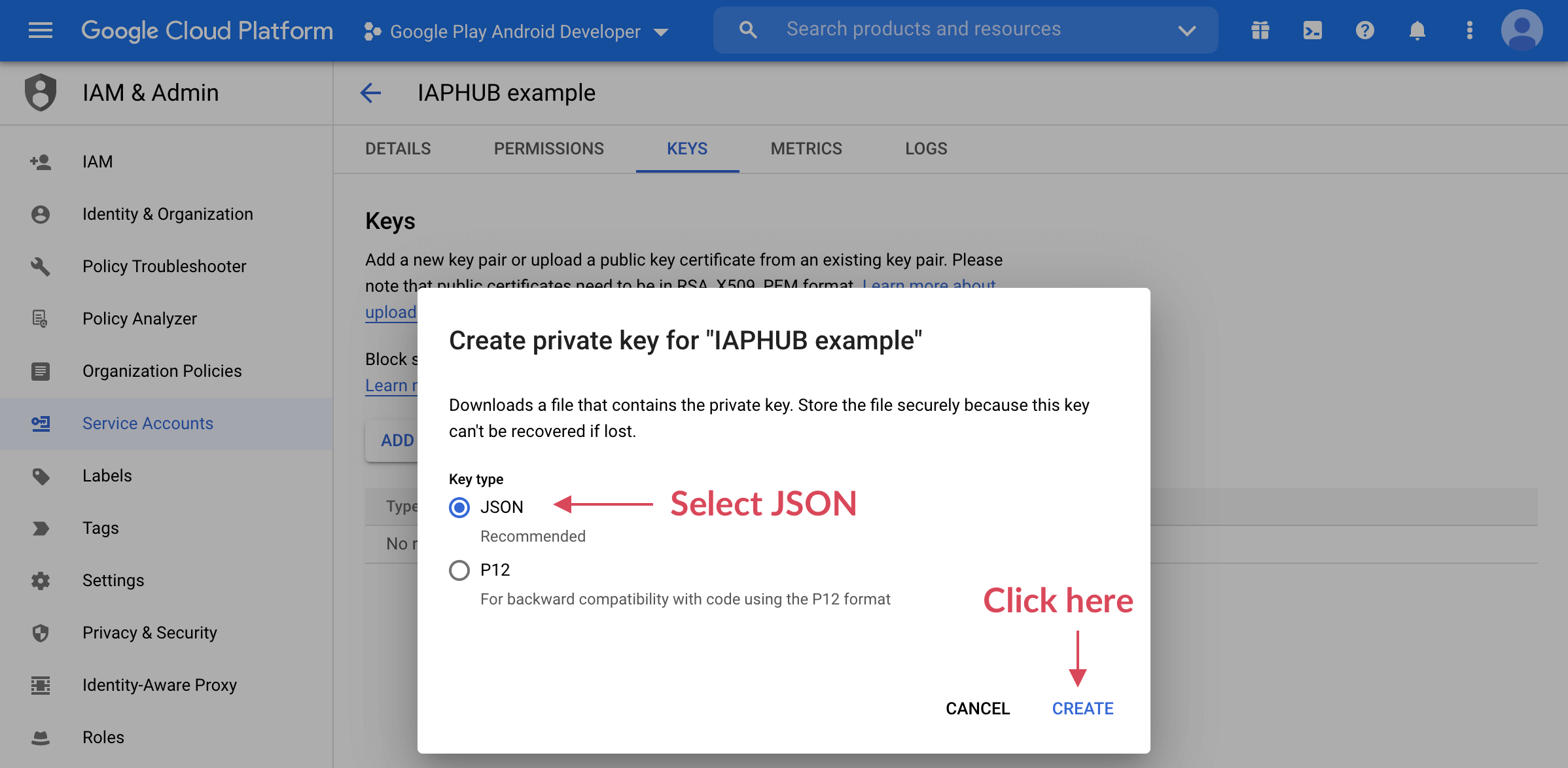
2.7. A JSON file should be downloaded; it gives access to the service account. Store it securely, as you'll need to upload it to IAPHUB later
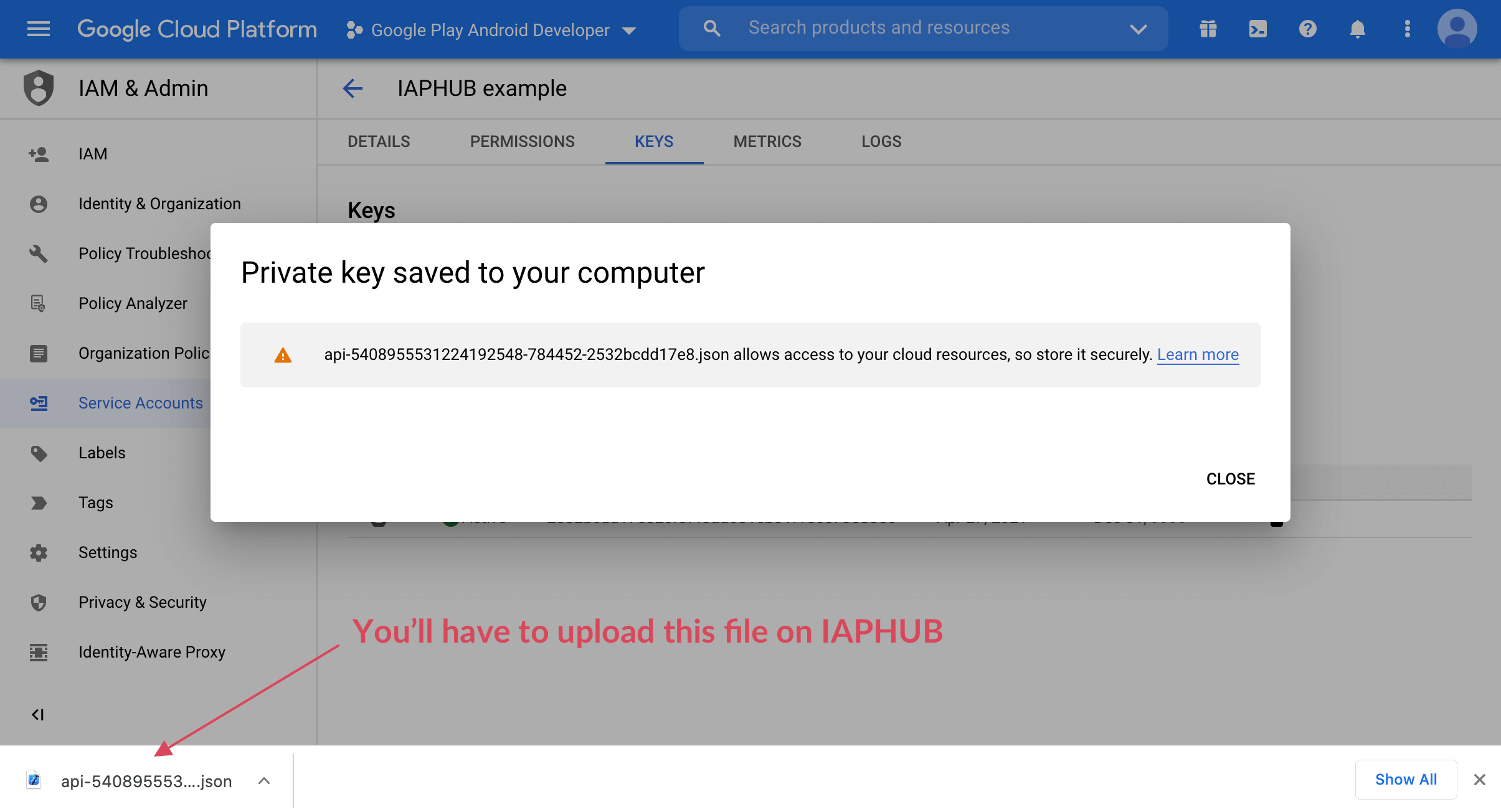
3. Configure Google Play Console
3.1. Go to the 'Users and permissions' page of the Google Play Console and click on the button 'Invite new users'
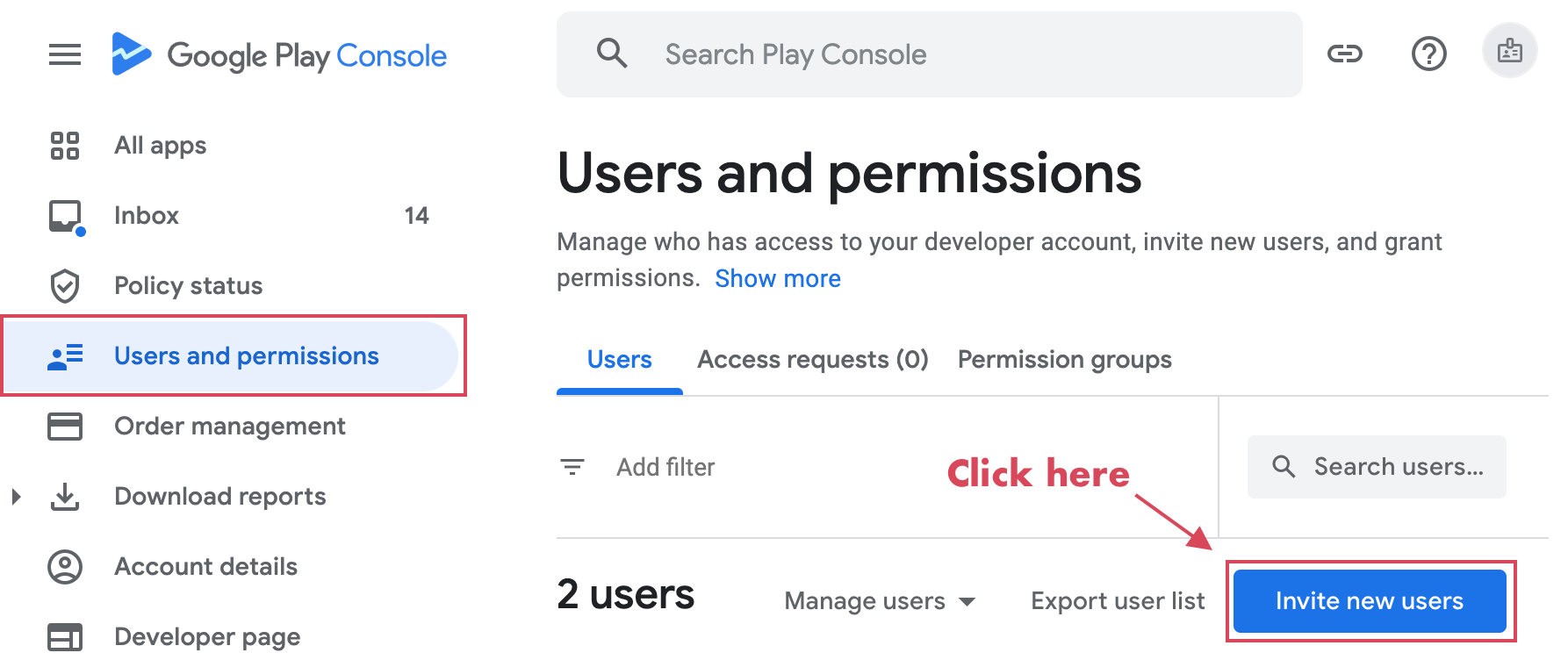
3.2. Enter the email address of the service account you previously created in step 2.4. Click on 'Add app' under 'App permissions' and select your app.
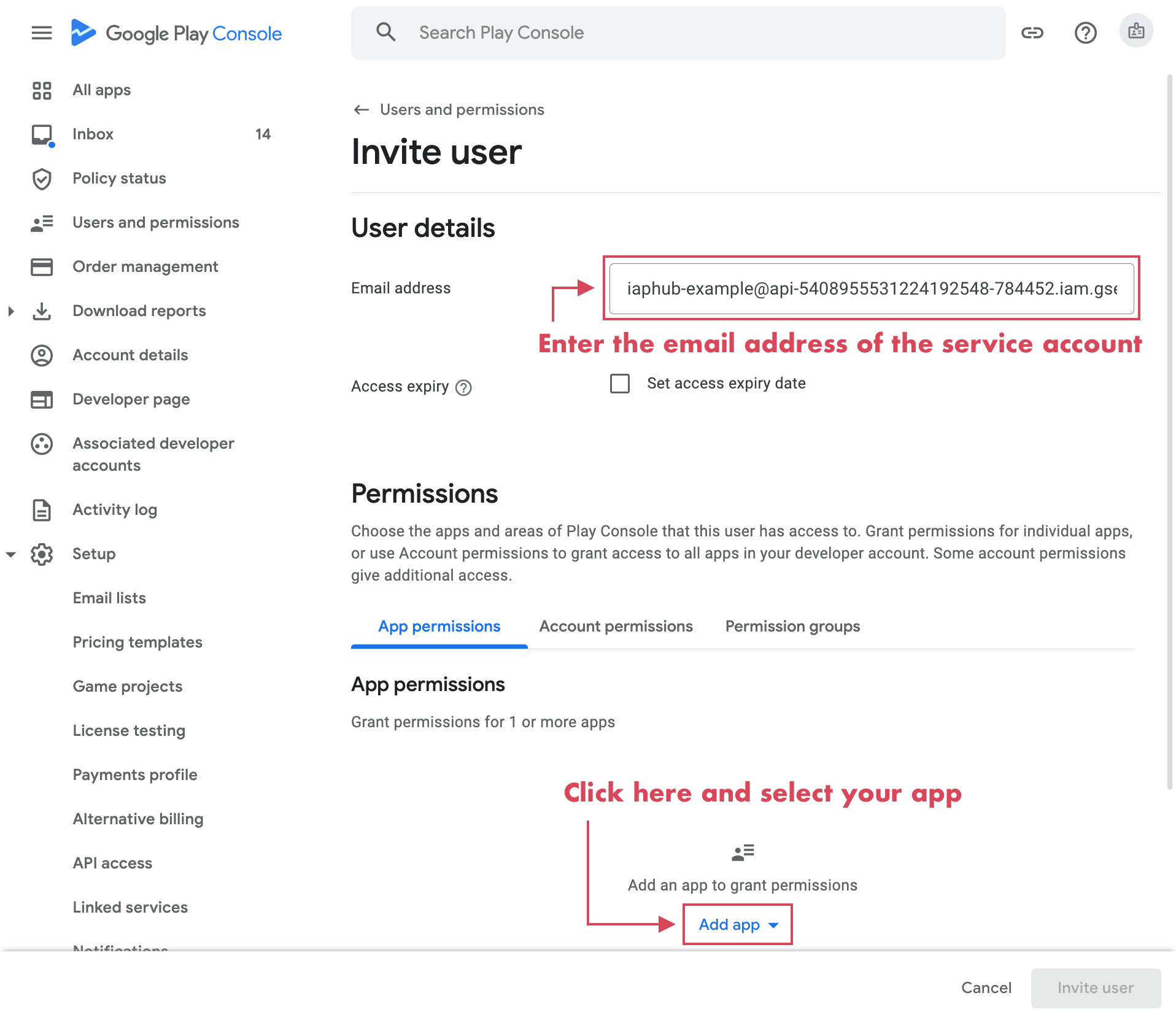
3.3. Select the permissions 'View financial data' and 'Manage orders and subscriptions' and click on 'Apply'
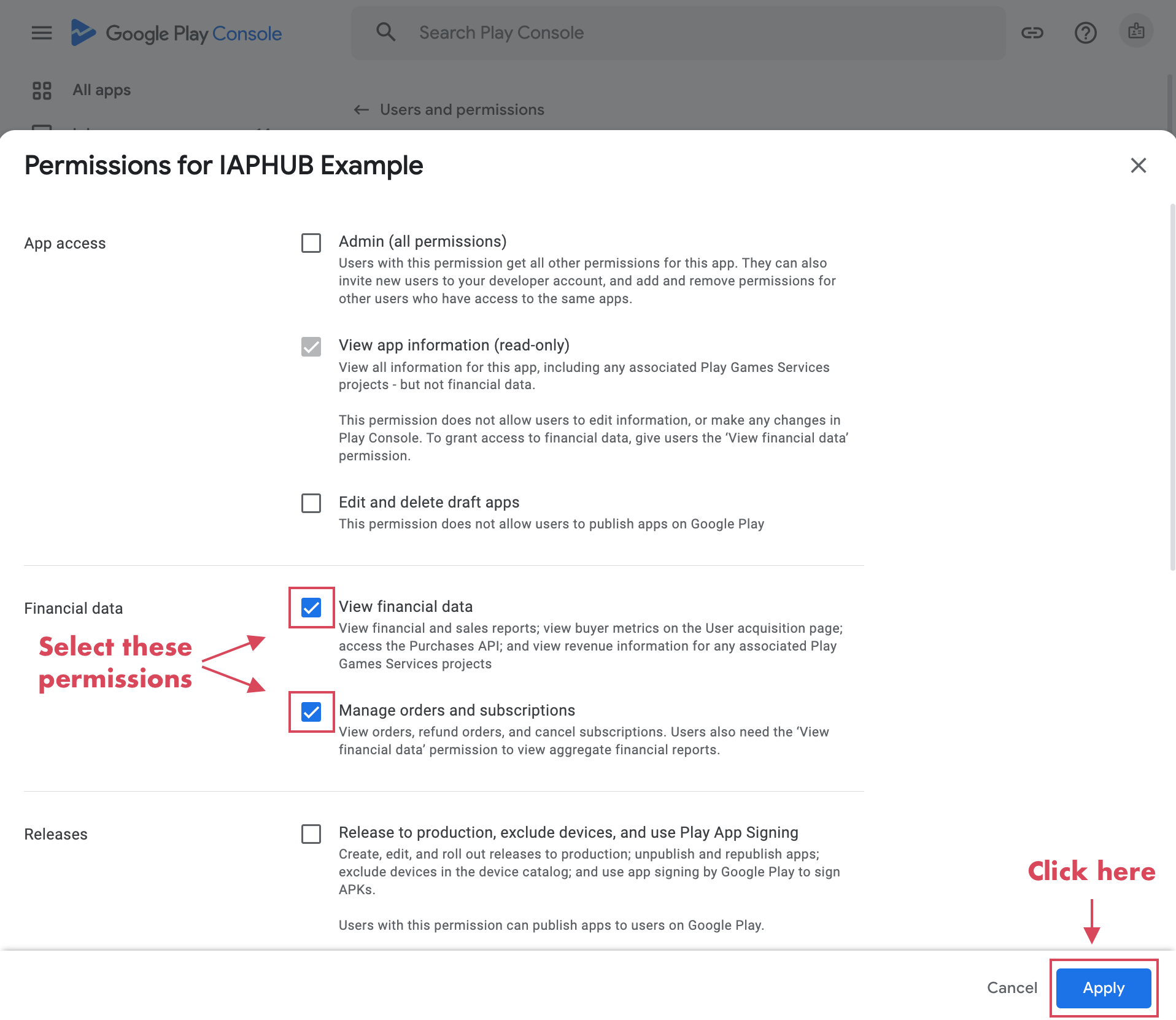
3.4. Click on 'Invite user' at the bottom of the page. You should be redirected to the Users and permissions page and the service account should appear as active.
4. Configure app on IAPHUB dashboard
4.1. Go to the settings of your app on the IAPHUB dashboard and upload the JSON file you downloaded previously in step 2.7
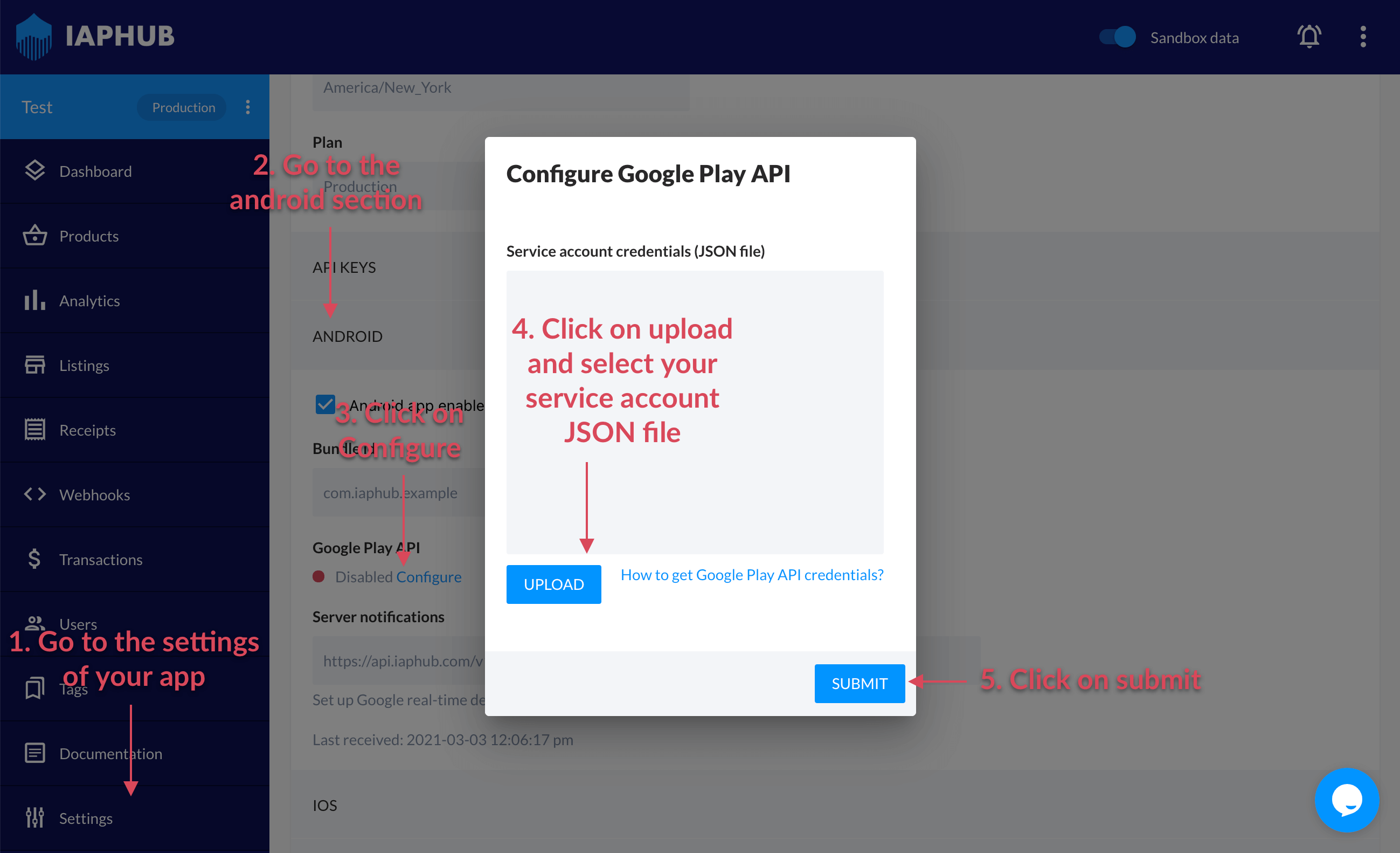
5. Wait for changes to take effect
It could take up to 36 hours for the changes to take effect and the Google Play API to work properly, until then IAPHUB won't be able to validate your receipts and you'll receive errors.
But there is a hack that might help you, if you've created your products before creating your service account, update the description of one of your product and click on Save (on the Google Play Console).
It'll force the refresh of your Google Play API credentials and will probably fix your issue.