Create Subscription Group
Each subscription you create on the App Store must be assigned to a subscription group.
You should arrange your subscriptions in order from the one that offers the most (level 1) to the one that offers the least.
The order is very important because it'll determine if the subscription replace is an upgrade/downgrade or crossgrade.
For example:
- If the user change its subscription from level 2 to level 1, it'll be an upgrade.
- If the user change its subscription from level 1 to level 2, it'll be a downgrade.
- If the user change its subscription to another one having the same level, it'll be a crossgrade.
If the user has an active subscription, the user will be able to change its subscription (to a subscription of the same group) directly from the App Store settings.
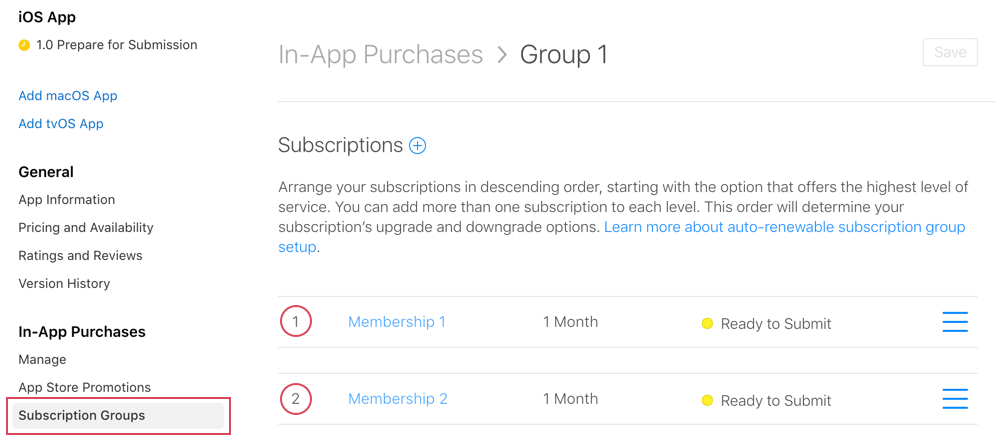
Subscription upgrade
The current active subscription is replaced immediately and the user receive a refund of the prorated amount of the previous subscription.
The getActiveProducts method will return the new subscription and a subscription_replace webhook will be triggered.
Subscription downgrade
The new subscription will be replaced at the next renewal date.
The subscriptionRenewalProduct property of the subscription will be updated.
Upon renewal with the new subscription, the subscription_replace webhook will be triggered.
Subscription crossgrade
A subscription crossgrade depends on the duration of the new subscription.
- If the new subscription has a different duration it'll be the same as a subscription downgrade, the new subscription will be replaced at the next renewal date.
- If the new subscription has the same duration it'll be the same as a subscription upgrade, the new subscription will be replaced immediately.